Maya Lesson Two
During this time I created different Lego shaped pieces, so I'd be able to create a Lego style car as a final outcome. To create the 1x1 block; I started with a cube (height 1.2 and all subdivisions 2.) Using the edge loop tool allowed me to curve the edges (as shown on image 1.) When creating the circle part for the top, I started by selecting the whole of the top face, then using the Extrude tool to offset it by 0.14 (as shown in image 2.) By selecting all of the vertexes on the inner square; I created the circle by using the Circularize tool under the Edit Mesh tab. When re-selecting the face of the circle I was able to Extrude it and then Bevel the edges to create the first block. (As shown in image 3.)
To create the other blocks I used the Mirroring tool. First duplicating my current shape then selected the whole face of one side to delete it (as shown in image 4.) After changing the settings of the mirror tool, I was able to add to may existing block to create a new one (for example 1x1 to a 1x2, as shown in image 5.) After creating all the pieces, I then focused on the flat pieces. By duplicating the 2x4 piece, moving the centre line up. Then selecting all of the vertexes of the bottom line to move them up. (All pieces shown in image 6.)
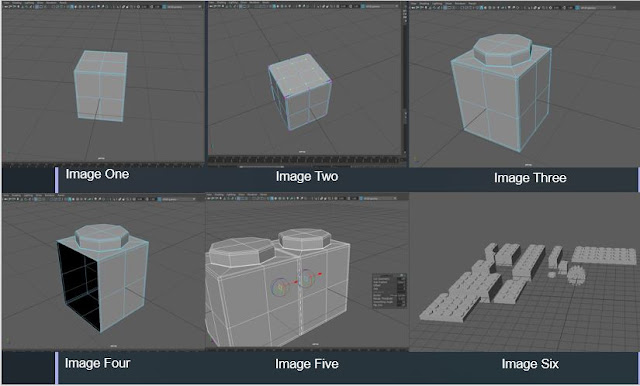
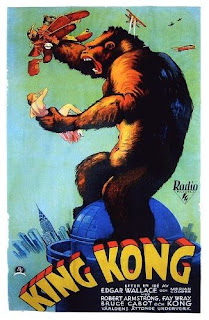
Comments
Post a Comment